Walkthrough
The ConfReady user journey consists of uploading a paper, viewing progress, checking/editing responses, and downloading the responses into markdown. This guide will take you through all the essential features and functionalities of the tool, ensuring you can make the most of its capabilities.
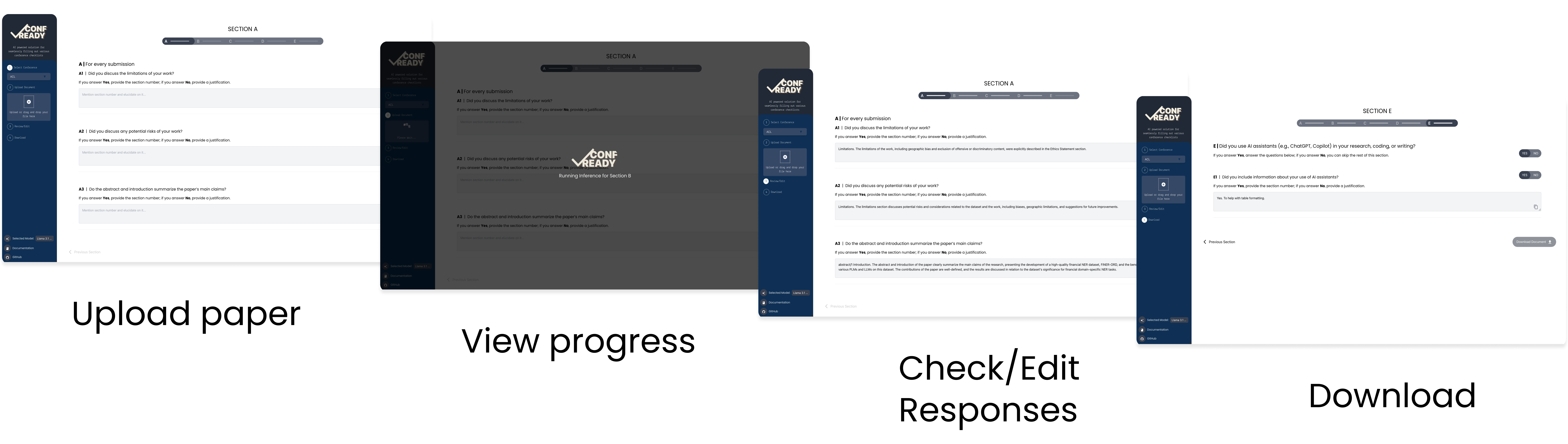
Overview
This walkthrough covers the following:
- Navigating Through ConfReady: Understand the interface and its panes.
- Uploading Files: Learn about supported formats and how to upload them.
- Manually Reviewing Responses: Verify the RAG model-generated answers.
- Exporting Responses: Seamlessly download your checklist responses.
- Switching Checklists and Models: Adapt the tool to different conferences and language models.
- Tracking Progress: Stay on top of your work with progress indicators.
Let’s dive in!
Step 1: Download and Install ConfReady
First, follow the steps in the Introduction to clone the ConfReady GitHub repository and install all necessary dependencies.
Running ConfReady Locally
-
Launch the frontend:
npm startThis will start the interactive user interface.
-
Launch the backend:
python app.pyThis initializes the server to process your inputs and provide responses.
Once both are running, your setup should look like this:
-
Frontend Running:
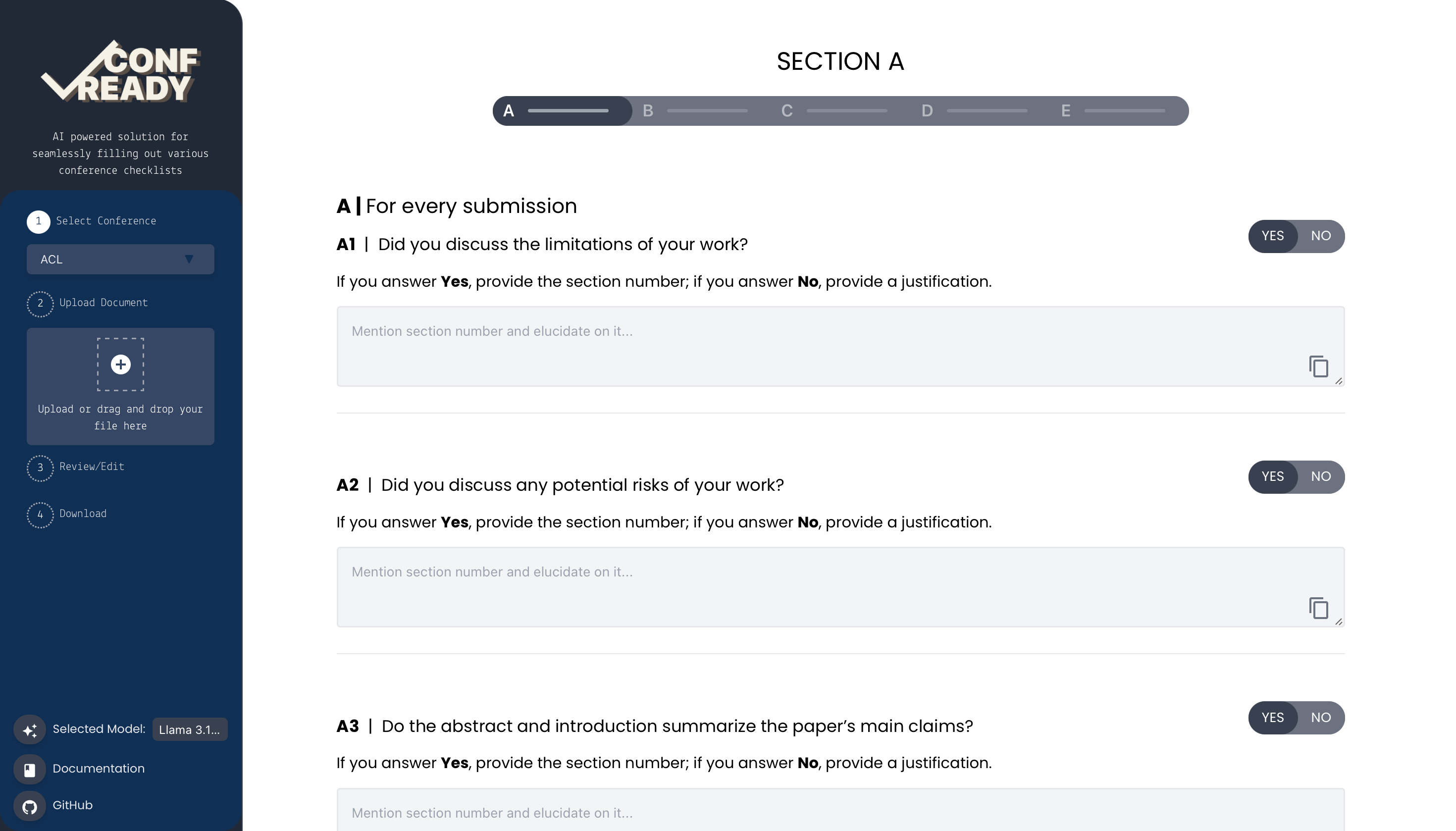
-
Backend Running:
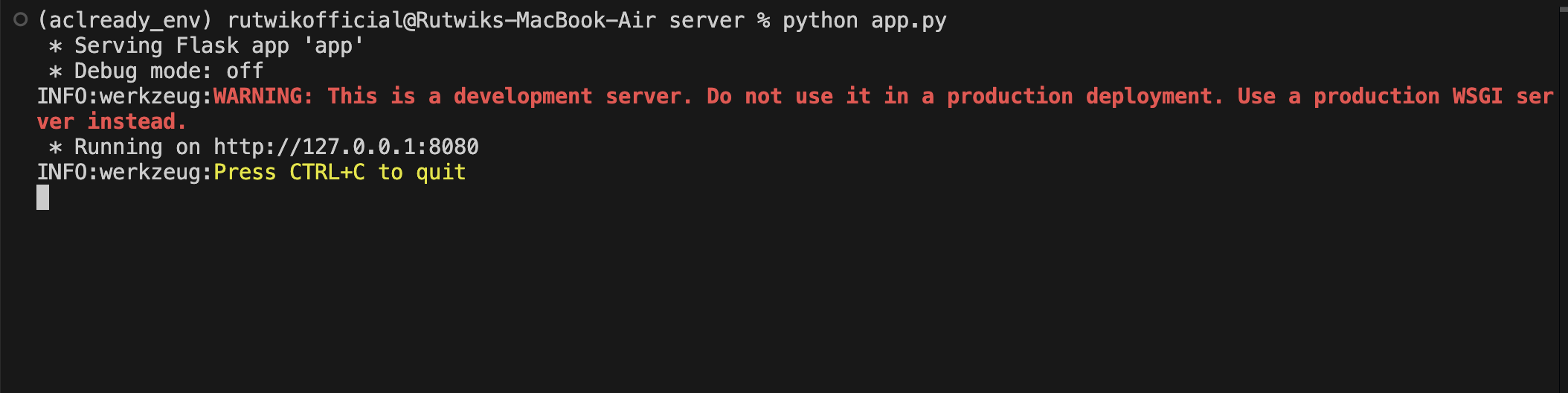
Step 2: Navigating Through ConfReady
The ConfReady interface is designed to be intuitive and user-friendly. Here's a quick breakdown:
- Sidebar: Use the sidebar to upload your files, navigate between sections, and manage your checklist responses.
- Top Navigation Bar: Switch between different checklists or adjust settings like language model preferences.
- Progress Bar: Track the completion of your checklist responses at a glance.
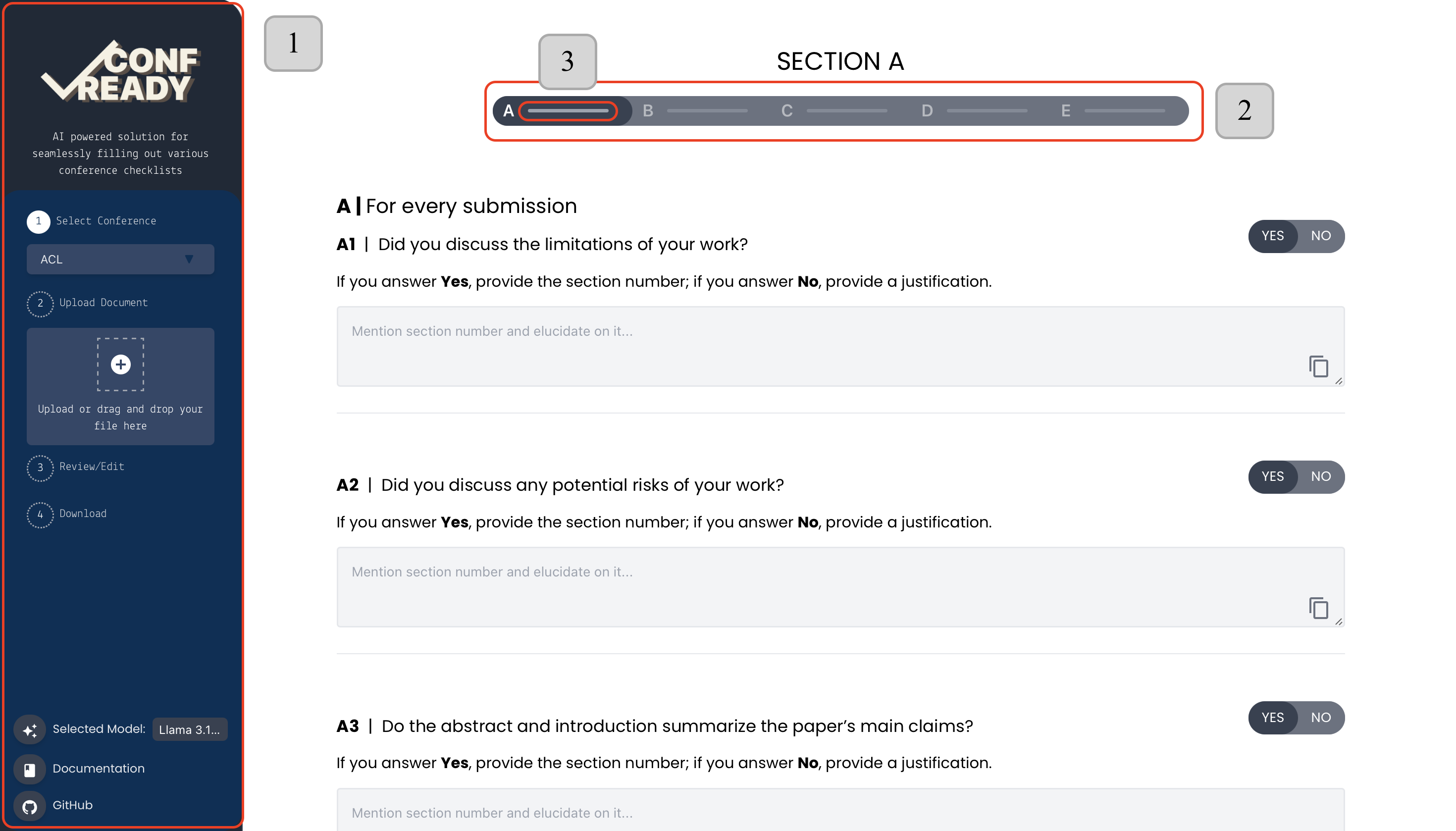
Step 3: Uploading Files
ConfReady supports the following file formats:
.texfiles.zipand.tar.gzfiles for TeX Source- PDF files
How to Upload
- Click on the Upload button in the sidebar.
- Select your file.
- Wait for the tool to process your document and display parsed sections.
Tip: Ensure your document is well-structured for optimal results.

Step 4: Manually Reviewing Responses
ConfReady generates responses for checklist items using a Retrieval-Augmented Generation (RAG) pipeline. To ensure the highest accuracy and alignment with your research:
-
Review Each Generated Answer:
- Check for correctness and relevance.
- Ensure the generated answers align with the content and context of your paper.
-
Make Edits Where Necessary:
- Click on any generated response to modify it.
- Use the provided prompts as a starting point for crafting accurate answers.
-
Answer Manually Where Needed:
- Certain sections (e.g., ethical considerations or use of AI assistants) may require your direct input.
-
Validation and Approval:
- Once all responses have been reviewed and edited, mark them as complete to proceed.
Note: Manual verification is critical to maintain accuracy and mitigate concerns about over-reliance on automated answers.
Step 5: Exporting Checklist Responses
Once you've reviewed and finalized your checklist responses:
- Navigate to the final section of the checklist.
- Choose your preferred format (e.g., Markdown or PDF).
- Click Download Document.
Your responses will be ready for submission!
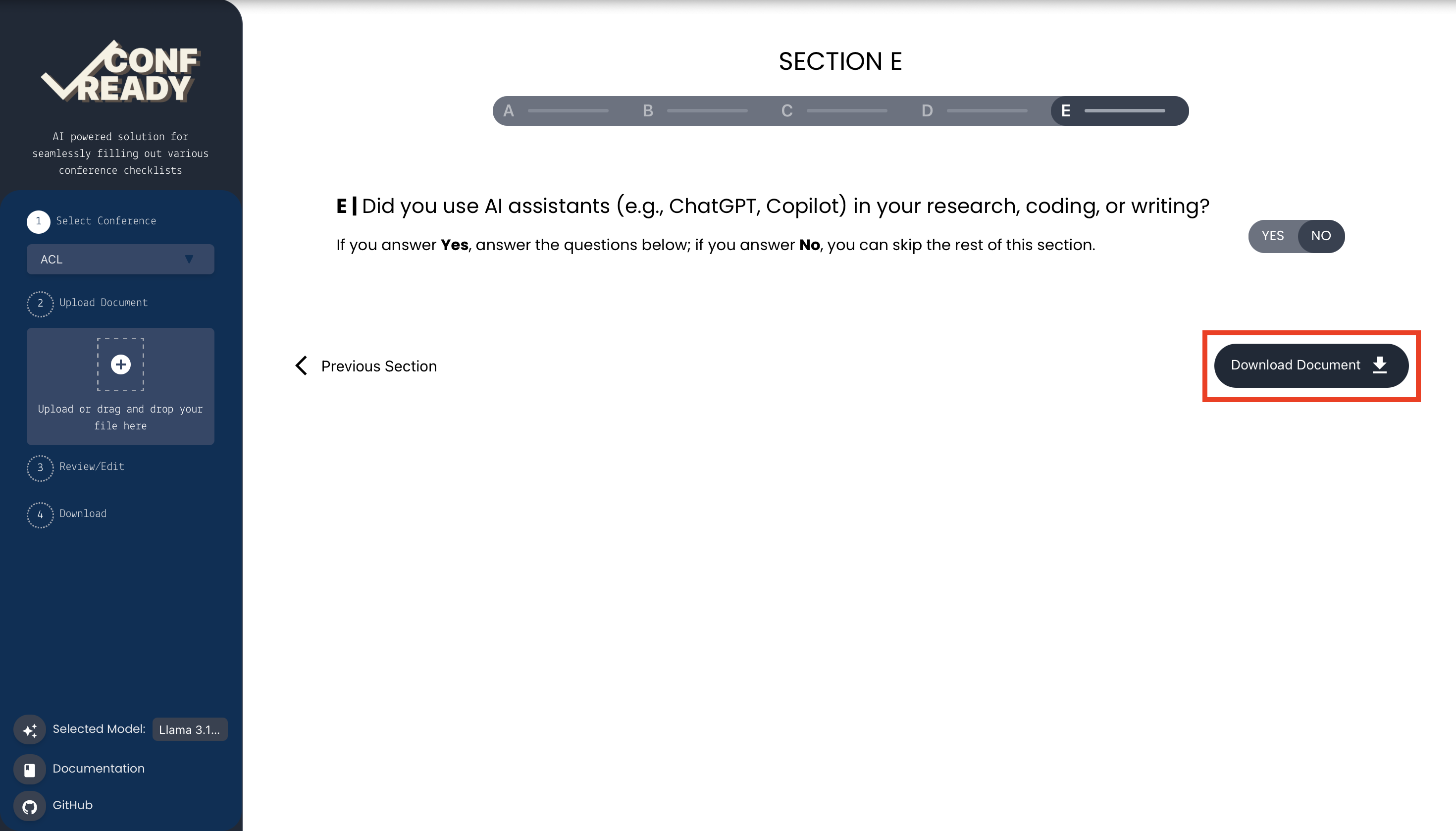
Step 6: Switching Checklists and Models
ConfReady is flexible and allows you to:
- Switch Between Checklists: Move seamlessly between ACL, NeurIPS, and future-supported checklists.
- Change Language Models: Select GPT, Llama-3.0, or any compatible model.
- Go to Settings.
- Use the dropdown menu to choose your preferred checklist and model.
- Save your settings.
Note: Switching checklists automatically updates the corresponding prompts.
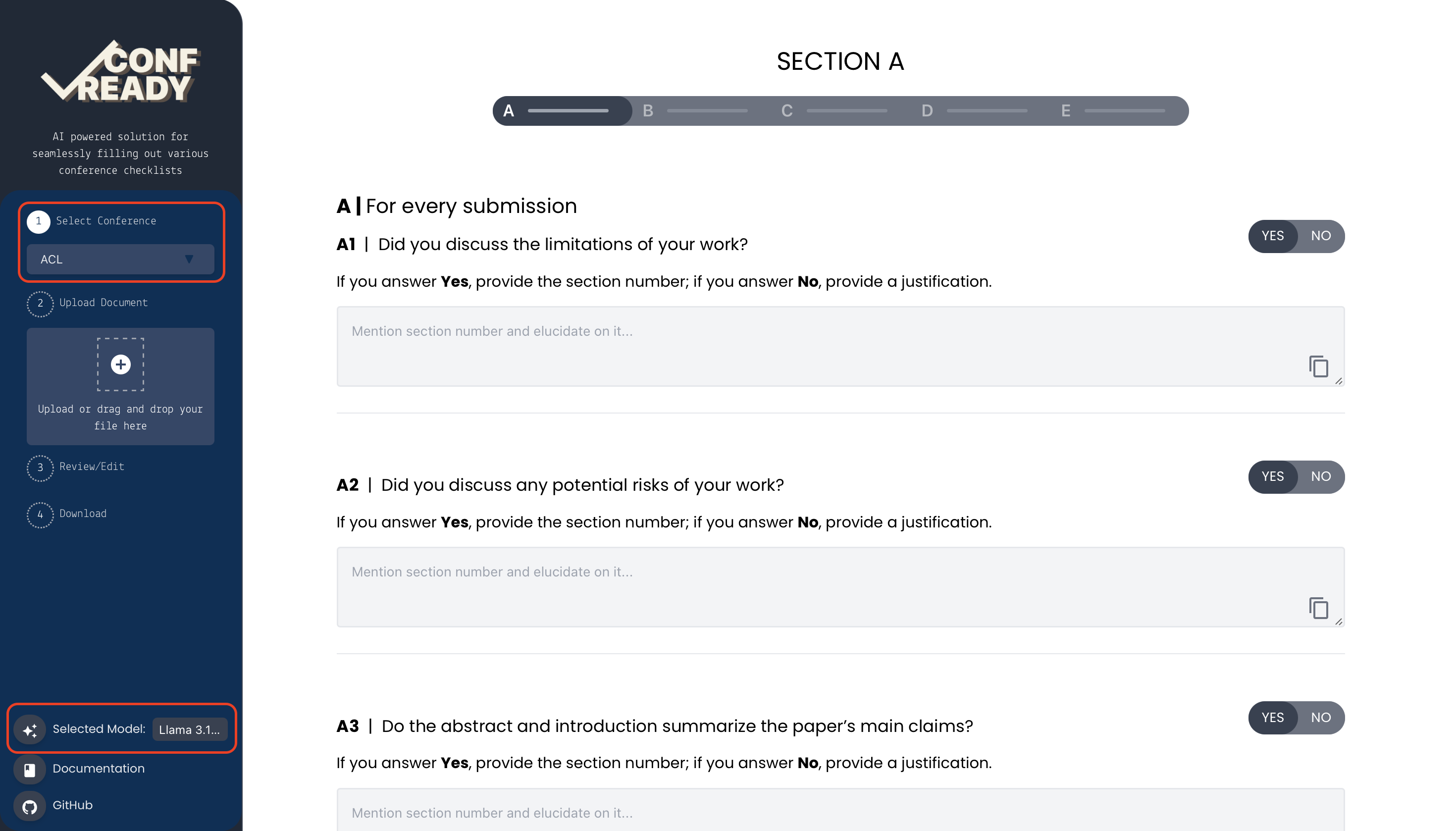
Step 7: Tracking Your Progress
The Progress Indicator at the top of the interface keeps you informed about:
- Sections completed
- Pending responses
- Overall checklist progress
Use this to manage your time effectively and ensure no section is overlooked.

Summary
By following this walkthrough, you now have the tools and knowledge to use ConfReady efficiently. Whether you’re uploading files, reviewing responses, or exporting results, ConfReady ensures a smooth experience tailored to your needs.
Happy exploring!